You can make custom HVAC parts in AutoCAD by using its powerful design tools. This software lets you create parts that fit your project perfectly. It makes your HVAC designs more efficient and precise.
AutoCAD is great for HVAC design, offering both 2D and 3D models. It has an easy-to-use interface and lots of symbols. You can make custom ductwork, piping, and special equipment easily.
Learning AutoCAD’s HVAC features helps you do precise calculations and run simulations. You can check things like airflow, pressure, temperature, and energy use. This lets you make HVAC systems that are just right for your needs and work better overall.
Understanding AutoCAD Basics for HVAC Design
AutoCAD is a key tool for HVAC designers. It has many features to help create efficient and precise HVAC systems. Let’s look at the main things you need to know to start with AutoCAD for HVAC design.
Introduction to AutoCAD Interface
The AutoCAD interface is easy to use and boosts productivity. You’ll see the Tool Palette Window, which is vital for HVAC design. To open it, type TOOLPALETTES in the Command Bar. This palette has important HVAC modeling tools, like options for pipes, ducts, and schematics.
Essential Tools and Commands for HVAC Modeling
AutoCAD has special tools for HVAC modeling. To pick the HVAC service, right-click on the Tool Palettes top bar. These tools help you make detailed duct systems, piping layouts, and place equipment. Get to know commands like DUCTADD for adding ducts and EQUIPADD for placing HVAC equipment.
Setting Up Your Workspace for HVAC Component Creation
Setting up your AutoCAD workspace right is key for efficient HVAC design. AutoCAD MEP uses a preset layering system that keeps each ducting system on its own layer. This lets you turn systems on or off as needed, making your work easier and clearer.
- Create a dedicated HVAC project folder
- Set up custom layers for different HVAC components
- Configure dimension styles for HVAC specifications
- Customize toolbars with HVAC commands you use a lot
Mastering these AutoCAD basics will prepare you to handle complex HVAC designs well and accurately.
Preparing for Custom HVAC Component Design
Starting a custom HVAC component design needs careful planning. This phase is key for a project’s success. Let’s look at the main steps to prepare for making custom HVAC parts in AutoCAD.
Gathering HVAC Specifications
First, gather all HVAC specs you need. This includes system details, airflow rates, and temperature ranges. Make a checklist to make sure you have everything:
- System type (e.g., commercial, residential)
- Airflow requirements
- Temperature and humidity controls
- Energy efficiency standards
- Space constraints
Planning Your Component Workflow
Plan a smooth component workflow for better efficiency. Break your design into easy steps:
- Sketch initial concepts
- Create basic 2D layouts
- Develop 3D models
- Add parametric features
- Test and refine designs
Organizing Project Files
Good project organization is crucial for HVAC design. Set up a clear file structure and use AutoCAD’s layering system:
| Layer Name | Content | Color Code |
|---|---|---|
| M-Duct-Sply | Supply Air Ducts | Blue |
| M-Duct-Rtrn | Return Air Ducts | Green |
| M-Duct-Exhs | Exhaust Ducts | Yellow |
| M-Equp | HVAC Equipment | Magenta |
By following these steps, you’ll lay a strong foundation for your custom HVAC design project. This organized method will make your work in AutoCAD smoother and more productive.
Leveraging AutoCAD’s Tool Palette for HVAC Design
AutoCAD’s Tool Palette is a big help for HVAC designers. It makes your work easier and helps you do more in less time when making custom HVAC parts. Let’s see how you can use this key AutoCAD MEP tool to its fullest.
To get to the Tool Palette, just type TOOLPALETTES in the Command Bar. You’ll see lots of HVAC design tools ready for you. Right-click on the top bar of the Tool Palettes to pick what you need, like HVAC.
The AutoCAD MEP Tool Palette has many tools for building different systems. You can make pipes, ducts, and schematics easily with these HVAC design tools. For example, the “Duct” tool helps you start your ductwork fast and well.
AutoCAD MEP is great at organizing ducting systems on its own. Each system like Outdoor/Fresh Air, Supply Air, Return Air, and Exhaust Air Duct gets its own layer with colors. This makes your design clear and easier to handle complex HVAC setups.
- Access Tool Palette by typing TOOLPALETTES in Command Bar
- Select HVAC service from the top bar
- Use specific tools for pipes, ducts, and schematics
- Benefit from automatic layer organization for different duct systems
Using the AutoCAD Tool Palette well makes making custom HVAC parts easier and faster. This powerful tool in AutoCAD MEP lets you design complex HVAC systems with more ease and accuracy.
Create Custom HVAC Components with AutoCAD
AutoCAD lets you design HVAC components that fit specific project needs. This method is precise, efficient, and flexible. It makes your HVAC design work better.
Step-by-step Process for Component Creation
To make custom HVAC components, follow these steps:
- Open AutoCAD and set up your workspace
- Create a new layer for your custom component
- Use the Line, Arc, and Circle tools to draw the basic shape
- Apply the Trim and Extend commands to refine the geometry
- Add dimensions and annotations as needed

Utilizing Blocks and Dynamic Blocks for Efficiency
AutoCAD blocks are key for making reusable HVAC parts. Turn your custom part into a block by selecting everything and using the Block command. For more flexibility, make dynamic blocks that change without needing to redraw.
Implementing Parametric Design Techniques
Parametric design in AutoCAD helps make HVAC components that can change. Use the Parameters Manager to set up relationships between parts. This lets you quickly change size, shape, or setup based on what the project needs.
| Parametric Design Feature | Benefit for HVAC Design |
|---|---|
| Dimensional constraints | Maintain proportions when resizing |
| Geometric constraints | Preserve component shape integrity |
| User-defined parameters | Quick customization of component properties |
Mastering these techniques makes your workflow smoother. You’ll create custom HVAC components that fit many design situations.
Customizing Duct Systems in AutoCAD
Duct system customization in AutoCAD MEP lets you make efficient HVAC layouts. The software’s routing preference feature makes this easy. It helps you adjust your duct systems for each project.
To start, go to the Style Manager under the Manage tab. Here, pick your preferred routing style, like Generic Slip Joint. This style will guide your HVAC routing choices.
- Bends: Set Smooth Radius 1W elbow for 90-degree turns
- Tees: Use Beveled tap for takeoffs
- Transitions: Apply concentric duct transition for reducers
Customizing these settings means AutoCAD MEP will use your preferences automatically. This saves time and keeps your HVAC designs consistent.
| Duct Component | Customization Option | Benefit |
|---|---|---|
| Bends | Smooth Radius 1W elbow | Improved airflow |
| Tees | Beveled tap | Efficient branching |
| Transitions | Concentric duct transition | Smooth size changes |
Learning to customize duct systems in AutoCAD MEP helps you make better HVAC designs. This skill lets you meet specific project needs while keeping your designs consistent and high-quality.
Designing HVAC Fittings and Transitions
Creating custom HVAC components is key for a well-designed system. This part looks at designing HVAC fittings and transitions in AutoCAD. It focuses on custom elbows, reducers, and specialized duct transitions.
Creating Custom Elbows and Bends
Custom elbows are vital for HVAC systems and need precise design. Here’s how to make them in AutoCAD:
- Enter preview mode for your duct system
- Access the property pane and locate the Routing section
- Adjust the Bend Angle to your desired specifications
- Fine-tune other parameters like radius and material thickness

Developing Reducers and Expanders
Changes in size are common in duct transitions. Here’s what to do when designing reducers or expanders:
- Change duct sizes in your drawing
- AutoCAD will prompt you to select a reducer type
- Choose from options like concentric, eccentric, or custom transitions
- Adjust dimensions to meet your specific requirements
Designing Specialized HVAC Transitions
For unique HVAC fittings not found in standard components:
- Use the ‘Fitting’ tab in the AutoCAD tool palette
- Open the “Select Part” window
- Pick from various fitting types such as Wye, Vee, Tee, or Cross
- Modify parameters to create custom transitions tailored to your project needs
| Fitting Type | Common Use | Customization Options |
|---|---|---|
| Elbows | Direction changes | Angle, radius, material |
| Reducers | Size transitions | Length, offset, symmetry |
| Wye | Flow splitting | Branch angle, sizes |
| Tee | Perpendicular branches | Branch size, position |
Integrating HVAC Equipment Models into Your Design
HVAC equipment modeling is key to a complete HVAC system design. By adding equipment models to your AutoCAD project, you get accurate details and plan better. Let’s see how to add HVAC parts smoothly to your design.
Begin by using the Tool Palette in AutoCAD to add important HVAC parts like Air Handling Units (AHUs). This makes adding pre-made equipment models easy in your design. After adding, these models help you plan your duct system better.
When setting up ducts, focus on correct connections and details. The Properties Palette is great for setting right sizes, heights, and system types for ducts. This ensures your HVAC design works well and meets standards.
To make your HVAC design better:
- Use blocks and dynamic blocks for common parts
- Create custom libraries for unique equipment
- Use layers to keep different parts organized
- Apply parametric design for flexible models
By doing these, you’ll make sure HVAC models fit well in your AutoCAD design. This makes your project more accurate and the design smoother. It leads to better and more efficient HVAC systems.
Optimizing HVAC Workflows with AutoCAD Automation
AutoCAD automation can change how you design HVAC systems. It uses powerful tools to make your work faster and more efficient. Let’s see how AutoCAD can make your HVAC projects better.
Using AutoLISP for Custom HVAC Functions
AutoLISP is a programming language in AutoCAD. It lets you make custom HVAC functions. You can automate tasks like duct sizing or placing equipment. This saves time and cuts down on mistakes in your designs.
Creating Macros for Repetitive Tasks
Macros are great for making your work easier. They record commands you use often, turning them into shortcuts. This makes your work faster and keeps your designs consistent.
Implementing Design Standards and Templates
Use design standards and templates for consistent HVAC layouts. AutoCAD’s routing preference feature helps set up standard fittings and transitions. This makes designing faster and keeps your HVAC systems uniform across projects.

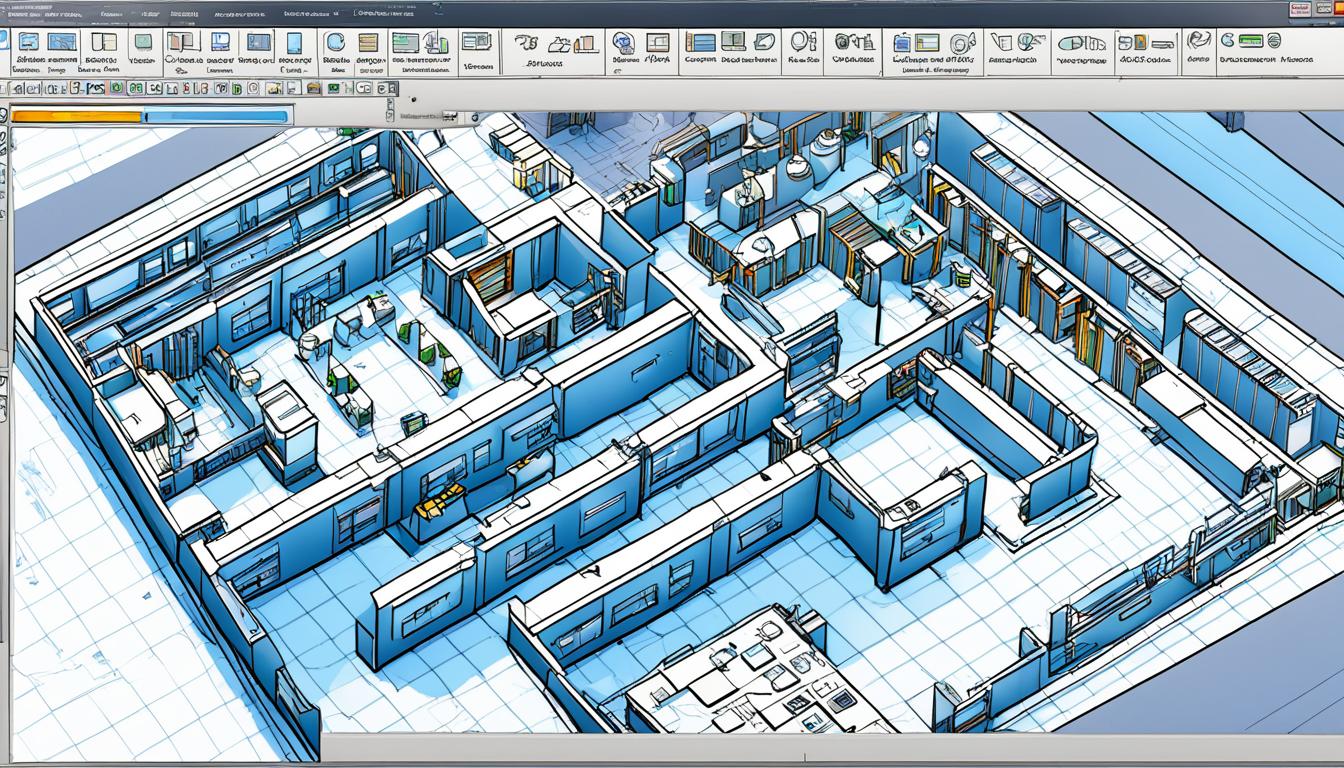



0 Comments