You can make detailed HVAC project documents with AutoCAD by using its strong drafting tools. These tools are made for HVAC systems. First, set up your AutoCAD environment. Then, use HVAC commands and add building info for accurate documents.
AutoCAD HVAC drafting is key for construction projects. It makes sure your designs meet project needs and follow building codes. Learning HVAC design documentation helps you install systems correctly, lowers mistakes, and makes maintenance easier.
Good HVAC project planning in AutoCAD means making detailed drawings and blueprints. These are crucial for new builds and updates. They ensure HVAC systems work well and follow rules.
When you start with AutoCAD HVAC drafting, you’ll see how new tech improves your work. Digital tools, Building Information Modeling (BIM), and Internet of Things (IoT) make designing better. They help create HVAC systems that save energy and are good for the planet.
Understanding the Importance of HVAC Project Documentation
HVAC project documentation is key to a project’s success. It acts as a guide for designers, installers, and those who maintain the system. It makes sure that the HVAC plans and layouts are correct, follow rules, and work well.
Ensuring Design Precision and Compliance
Accurate HVAC construction drawings are vital for keeping the design right and following the rules. These detailed plans help avoid mistakes and make sure the HVAC system meets local building codes and standards.
Facilitating Efficient Installation and Maintenance
Good HVAC system layouts make installing and maintaining the system easier. Technicians can find parts quickly, fix problems, and do repairs with detailed documentation.
Enhancing Communication Among Project Stakeholders
Clear HVAC project documentation helps architects, engineers, contractors, and owners talk better. It gives everyone a clear guide, cutting down on confusion and disagreements during the project.
| Benefit | Impact on Project |
|---|---|
| Design Precision | Reduces errors and rework |
| Regulatory Compliance | Ensures legal and safety standards are met |
| Efficient Installation | Saves time and resources during construction |
| Simplified Maintenance | Facilitates easier repairs and system upgrades |
| Improved Communication | Minimizes conflicts and misunderstandings |
Putting effort into detailed HVAC project documentation lays a strong foundation. It leads to a successful and efficient system that benefits occupants for many years.
Essential Components of HVAC Systems for Documentation
It’s important to know the main parts of HVAC systems. This knowledge helps in making correct HVAC ductwork diagrams and equipment specs. Let’s look at the main parts that make up these complex systems.
Heating Elements
Heating parts are the heart of HVAC systems. Boilers heat water or steam to spread warmth. Heat pumps move warmth from outside to inside. Electric heaters warm the space directly with resistive elements. Each type needs specific specs for correct setup and upkeep.
Ventilation Systems
Ventilation keeps the air inside fresh and healthy. Air exchangers swap old air for fresh air from outside. Filters catch pollutants, pollen, and dust. Exhaust fans take out moisture and smells. These parts are crucial in HVAC ductwork diagrams, showing air movement in a building.
Air Conditioning Units
Air conditioning systems cool and dry indoor spaces. Thermostats set the temperature. Cooling parts like compressors and evaporators take heat out of the air. Humidity control systems keep moisture levels right for comfort. These parts work together to keep indoor conditions perfect.
| Component | Function | Documentation Importance |
|---|---|---|
| Boilers | Heat water for distribution | Piping layout in HVAC diagrams |
| Air Exchangers | Swap indoor and outdoor air | Ventilation pathways in ductwork plans |
| Thermostats | Control temperature settings | Placement and wiring in system schematics |
Getting these components right in HVAC ductwork diagrams and specs means a better system design, setup, and operation. It helps techs grasp the detailed links between heating, ventilation, and air conditioning parts.
Types of HVAC Drawings in AutoCAD
Creating HVAC installation guides or as-built drawings means working with different AutoCAD drawings. Each type has its own purpose in sharing design and layout info with project teams. Let’s look at the main HVAC drawings you’ll use:
Schematic drawings show a simple HVAC system. They focus on airflow and energy, giving a quick look at how the system operates. These drawings are perfect for planning and fixing issues.
Plan drawings give a 2D view of the HVAC system from above. They show the layout of equipment, ducts, and other parts in the building’s floor plan. Plan drawings are key for installation guides, helping contractors know where to put things.
Elevation drawings show the system from different angles, like front, side, and back. These are important for seeing vertical relationships between parts and making sure everything fits right.
Isometric drawings show the HVAC setup in 3D. They project elements on a 2D plane at a 30-degree angle, giving a full view of how everything fits together. Isometric drawings are great for complex setups and as-built drawings.
| Drawing Type | Primary Purpose | Key Features |
|---|---|---|
| Schematic | System overview | Simplified representation, emphasis on airflow |
| Plan | Layout visualization | 2D top view, drawn to scale |
| Elevation | Vertical relationships | Front, side, and rear views |
| Isometric | 3D representation | 30-degree angle projection, spatial relationships |
Knowing these drawing types in AutoCAD prepares you to make detailed HVAC documentation for your projects. Each type is crucial for sharing design plans and installation needs with architects, engineers, and contractors.
Create Detailed HVAC Project Documentation with AutoCAD
AutoCAD HVAC drafting changes how experts make HVAC design documents. It makes the process easier, letting you put together detailed project documents. These include everything about HVAC systems.
Setting Up Your AutoCAD Environment for HVAC Design
Start your HVAC project by setting up your AutoCAD workspace. Customize your toolbars and palettes with HVAC tools. Add HVAC symbol libraries and make layers for ductwork, equipment, and controls.
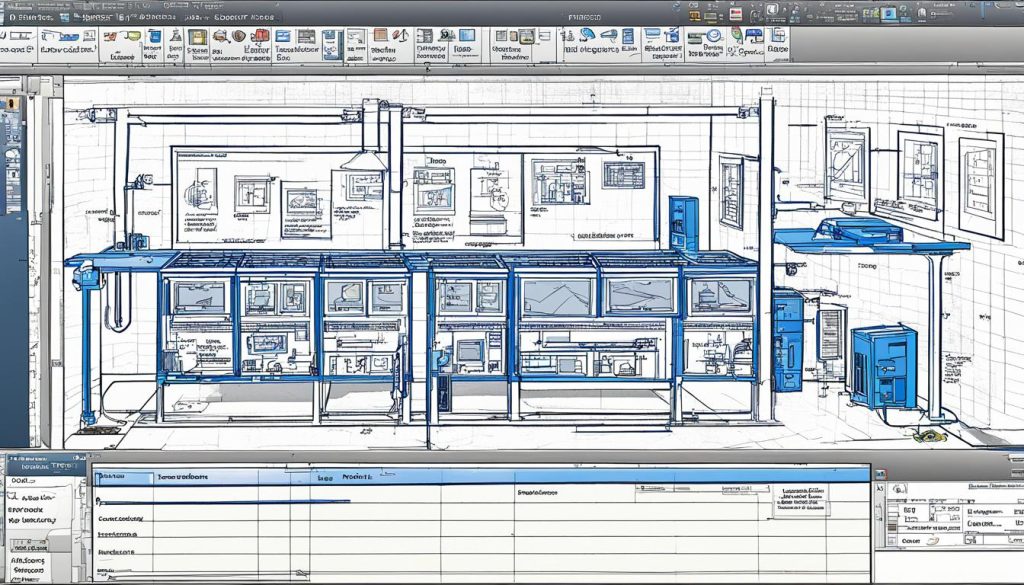
Utilizing AutoCAD’s HVAC-Specific Tools and Commands
AutoCAD has many HVAC tools to make drafting easier. Use the duct layout tool for single and double-line ductwork. The diffuser placement command helps you add air distribution elements fast. Automatic sizing helps calculate duct dimensions based on airflow needs.
Integrating Building Information for Accurate Documentation
Add building info to your HVAC designs for better accuracy. Import architectural plans as a base layer. Use xrefs to link with structural and electrical drawings, ensuring everything works together. This helps place equipment right and find clashes.
| AutoCAD HVAC Feature | Benefit for Documentation |
|---|---|
| Duct Layout Tool | Efficient creation of ductwork systems |
| Equipment Libraries | Accurate representation of HVAC components |
| Automatic Scheduling | Quick generation of equipment lists |
| 3D Modeling Capability | Enhanced visualization of HVAC systems |
Using these AutoCAD features, you can make detailed HVAC design documents. They meet industry standards and help projects run smoothly.
Duct and Diffuser Layout in AutoCAD
Creating HVAC ductwork diagrams and system layouts in AutoCAD makes designing easier. This software has tools to draw ductwork, connect diffusers, and make schedules efficiently.
Drawing Single-Line and Double-Line Ductwork
AutoCAD lets you draw both single-line and double-line ductwork. Single-line diagrams are fast to make and great for basic designs. Double-line drawings show more detail, like the size and shape of ducts. Use the LINE command for single-line and RECTANG for double-line ductwork.
Connecting Diffusers to Ductwork
Connecting diffusers to ductwork is key in HVAC layouts. AutoCAD’s HVAC tools make it easy. Use the INSERT command to add diffuser blocks, then connect them to ducts with the LINE or PLINE commands. This ensures the air flows well in the space.
Generating Diffuser Schedules Automatically
AutoCAD can make diffuser schedules automatically, saving time and reducing mistakes. Start with the TABLE command to set up a schedule template. Then, use the DATA EXTRACTION feature to add info from your diffuser blocks to the schedule. This keeps your schedules accurate as you update your HVAC layout.
| Ductwork Type | AutoCAD Command | Best Use |
|---|---|---|
| Single-Line | LINE | Schematic designs |
| Double-Line | RECTANG | Detailed layouts |
| Diffuser Placement | INSERT | Adding air outlets |
| Diffuser Connection | LINE or PLINE | Linking diffusers to ducts |
Performing CFM and Sizing Calculations in AutoCAD

AutoCAD’s HVAC tools change how you do CFM and sizing for your HVAC projects. They make it easier to set Cubic Feet per Minute (CFM) needs for each diffuser. They also keep duct shapes right during sizing, without needing to recalculate often.
When you’re working on HVAC specs, AutoCAD lets you size the whole system with just one command. This saves time and cuts down on mistakes in your HVAC plans. You can adjust ducts one by one, making sure air flows well in the building.
AutoCAD’s tools for sizing and CFM calculations use your building’s details and where diffusers are placed. This gives you accurate results that fit your HVAC system’s unique needs. By using these tools, you can:
- Set precise CFM needs for each diffuser
- Keep duct shapes right during sizing
- Size the whole system with one command
- Adjust ducts as needed
- Calculate airflow based on building specs
Using these AutoCAD features in your HVAC planning makes sure your equipment specs are right. It also makes your system work better. Doing CFM and sizing in AutoCAD makes your work smoother and improves your HVAC design documents.
Pressure Loss and Load Calculations Using AutoCAD
AutoCAD’s HVAC tools change how we make HVAC design documents. They let engineers do precise pressure loss and load calculations right in the software. This makes making HVAC construction drawings easier and more accurate.
Calculating Pressure Loss Based on Drafted Layout
With AutoCAD, figuring out pressure loss is easy based on your design. As you draw ductwork, the software calculates pressure drops for you. This helps make your HVAC system work better and more efficiently.
Determining and Highlighting Critical Paths
AutoCAD helps spot and mark critical paths in your HVAC design. These are the parts with the most pressure loss or airflow issues. By marking these, you can quickly see where to improve. The software also includes these findings in a detailed pressure drop report.
Conducting Heating and Cooling Load Calculations
AutoCAD makes doing heating and cooling load calculations easy. You can set up building details over the architect’s drawings. Change things like airflow needs, wall types, and window details to get your calculations right. The software considers things like location and temperature ranges for accurate loads.
Using these features, you can make detailed and accurate HVAC design documents. AutoCAD’s way of handling pressure loss and load calculations boosts your project planning’s efficiency and accuracy.
3D Drafting and BIM Compatibility in AutoCAD for HVAC Projects
AutoCAD’s HVAC tools are great for 3D drafting and work well with BIM. This makes it easier to make detailed HVAC guides and as-built drawings.
Exporting 2D Designs to 3D Programs
You can start designing HVAC systems in 2D with AutoCAD and then turn them into 3D models. This helps you see your projects better and make more precise as-built drawings. Moving from 2D to 3D lets you find problems early on.
Integrating with BIM Platforms like Navisworks and Revit
AutoCAD makes it easy to send your HVAC designs to BIM platforms. You can move your work to Navisworks or Revit without trouble, using advanced BIM tools. This makes your work flow better and helps you work with others on the project.
Leveraging 3D Functionality for Collision Detection
AutoCAD’s 3D tools let you check for collisions, which is key for HVAC installation guides. By spotting conflicts between HVAC parts and other building elements, you can fix problems before they cost more later. This saves time and money during installation.

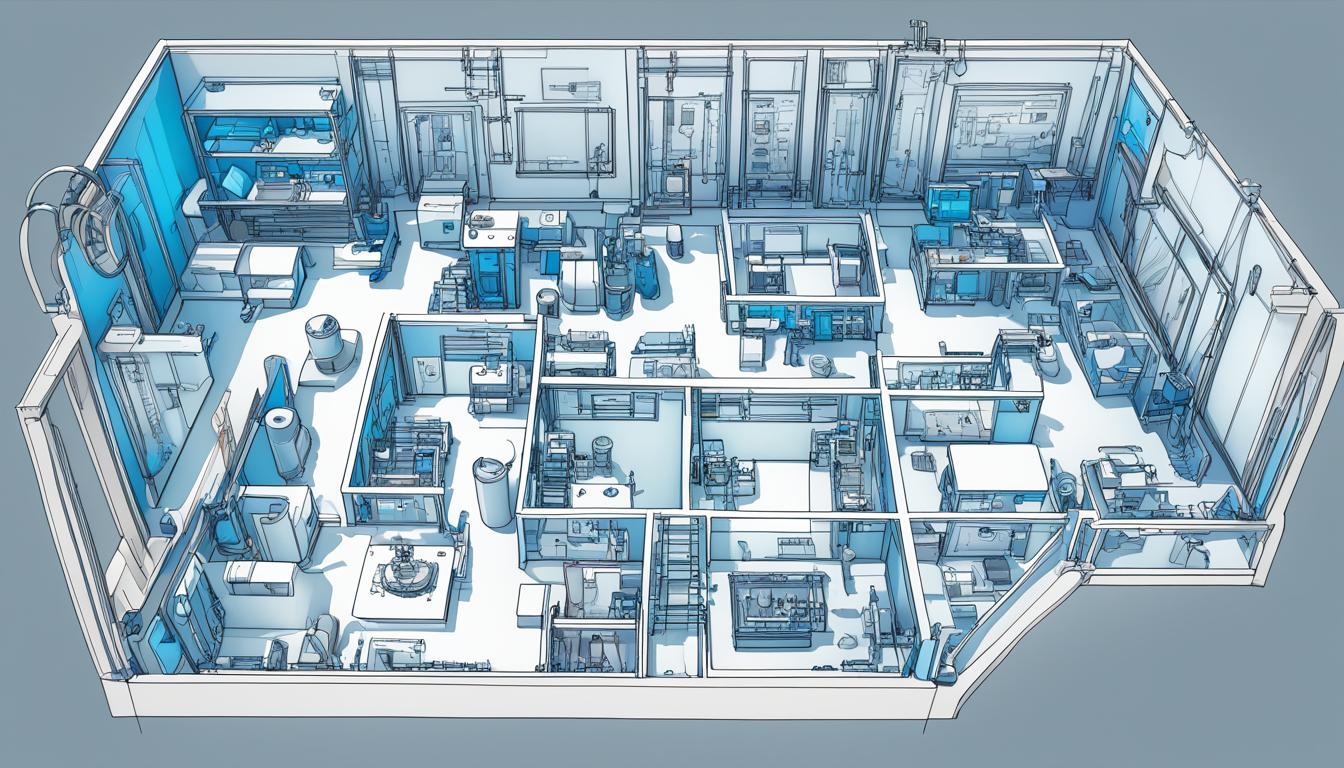



0 Comments